|
|
As Samsung Galaxy or Note phones is more of life companions than simply mobile devices, they're employed every single day for multiple uses. Even though with quite a few powerful functions, these phones have certain drawbacks, one of which is the backup function. And it's really very bad to lost important data on your phone, data on your Samsung phone can be lost due to various reasons, not to mention deleting data on Samsung phone by mistake, restoring your phone back to factory settings or formatting the phone, even downloading and installing virulent applications can wipe away your phone data. So it's very necessary to backup your phone, Coolmuster Android Assistant could backup almost everything from your phone to computer.
Step by step tutorial: how to transfer data from samsung galaxy to computer
Step 1: Connect your phone to computer and start the app, you should enable USB debugging on your phone, then click "Allow" on your phone to allow the program super user authorization when an Superuser Request pops up. The app could detect your phone automatically.
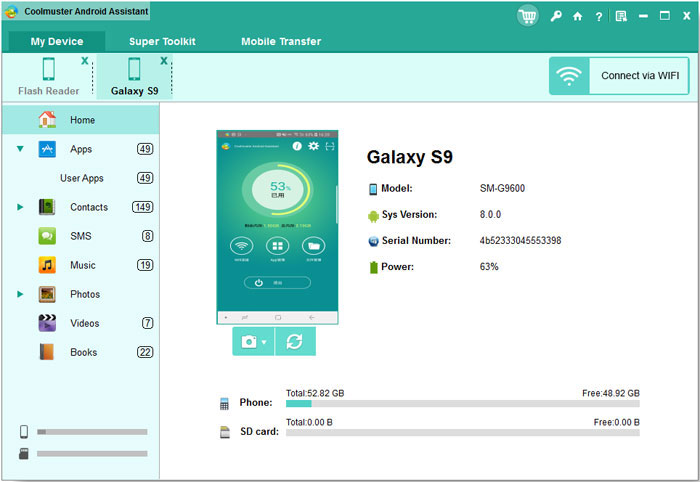
Step 2: Select data to backup
After the detect, all files on your phone will shown on an interface, and displayed in clear categories, select and check those you want to backup.
Step 3: Now you just need to click "Export" to start the work.
That's all!
A wide range of Android brands are supported by this Android managing tool, including HTC, Samsung, Motorola, Sony, ZTE, LG, HUAWEI, Dell and many more.
http://www.prleap.com/pr/238344/introducing-coolmuster-android-assistnat-1961
|
|