|
View: 1429|Reply: 0
|
How to rip your DVDs into digital files for watching
 [Copy link]
[Copy link]
|
|
|
How to Convert DVD to Digital Copy easily
Description: This guide introduces how to convert DVD disc, folder, IFO/ISO to Digital Copy, so that you can watch dvd movies on portable devices like iPhone, iPad, PSP and more or even share them online at any time.
If you have a large collection of DVD movies, it’s a good idea to make a digital copy of DVD so as to backup them in digital format in case your discs get damaged or destroyed; you can freely enjoy your favourite DVDs without loading DVD disc, isn’t it fantastic?
How to convert DVD to digital copy? To get the answer, just read on to learn how to make a digital copy in video formats of DVD.
At first, the most important thing is to backup dvd into a most common format which could be accepted by most of your devices. After many trials, I prefer to save them into MP4 format as it’s widely supported by my iPhone, iPad, Android tablet and Samsung Smart TV.
To rip DVD into MP4 format with best quality, I recommend Pavtube DVD Ripper as it’s capable of ripping/converting just about every title that I own; it’s easy of use and choices for decode/encode to all popular formats. The Mac version is Pavtube DVD Ripper for Mac.
How to convert DVDs to digital videos with Pavtube DVD Ripper
Step 1. Launch Pavtube DVD Ripper; import disc
Inset your DVD to computer; Then hit "load disc" to import the discs. You can also drag and drop Blu-ray/DVD folder, ISO/IFO files to it directly. Note that you shall keep Internet connected during this period.
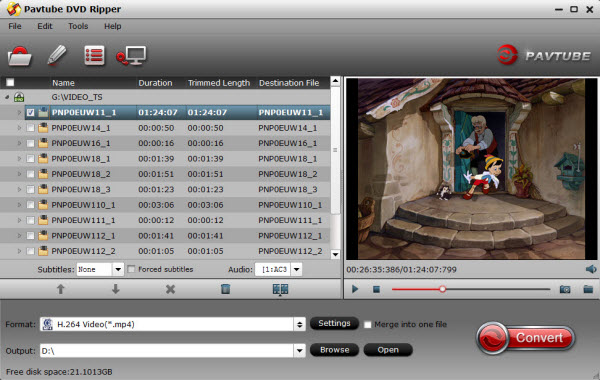
Step 2. Choose format
Hit "Format" drop-down list and choose "HD Video> H.264 HD Video(*.mp4)" as the most widely used format for playback on smartphones, tablets and HDTV, or choose the optimized preset for your device. If you want to play DVD with Windows Media Player, you can choose WMV as the output format.
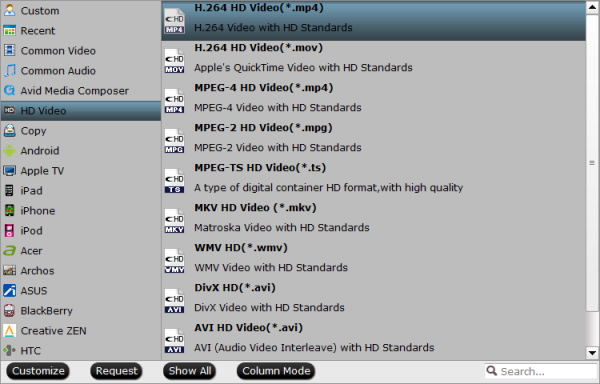
Step 3. Adjust output settings (Optional)
You can click "Settings" (besides "Format") to change target video size, bitrate, frame rate and other specs. Change the size to "Original" to get full size picture that can be playback on TV clearly. And the higher bitrate you choose, the better video quality will be.
Step 4. Star conversion
Back to the main interface and hit the "Convert" to start converting DVD to HD MP4; this converter will start all the tasks in batch. Wait for a while till the conversion completed; click "Open output folder" to quick locate the converted files. Now start trasferring your DVD movies for playback and sharing.
Related articles:
Convert BD/DVD to MKV,AVI for TV with deleting other features
DVD Ripper Mac - Rip DVD to Any Video/Audio on Mac
Solution on Ripping DVD to MicroSD Memory Card or USB Flash Drive
From:http://bestvideosolution.blogspot.com/2014/04/convert-dvds-to-digital-copy.html
|
|
|
|
|
|
|
|
|
|
| |
|